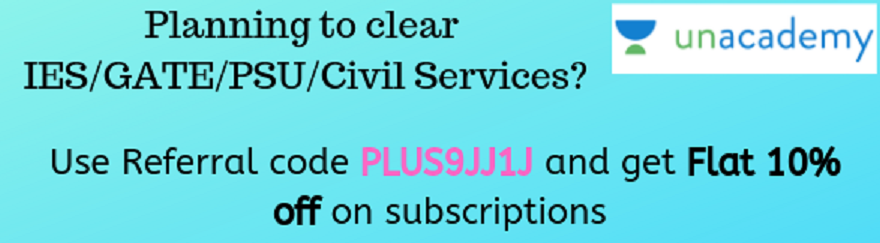Here are simple 7 easy steps for Uber registration with PayTM wallet with Mobile & Desktop
In India Uber, PayTM wallet Registration is now supported on
Desktop & Mobile apps.( Now on
Windows too)
Mobile App SignUp
1. Download Paytm App & Register PayTM wallet, Top-Up/Recharge PayTM with minimum Rs
200/- in wallet.(Existing account can be used.)
Check PayTM Cash
‘But wait – I have Uber credits! Why do I need to top up my wallet?’
You need to have a minimum balance of
₹ 200 before you take each ride, to ensure that if you run out of
credits, we can bill it to your Paytm wallet. Makes sense? To top up,
go to the payment tab in your app, click on your Paytm wallet and hit
add money!
2.
Switch on your location services before sign up. (App will detect you are in India or not).
3. Download Uber mobile app on
iOS ,
Android or
Windows . Fill in Name and Phone number , Email and click Next. You should see
"Add a Prepaid Wallet" Option in Uber app.
‘I don’t see the Paytm option in my Uber App!’
No sweat! Just follow these simple steps:
- Sign out of your account, disable WIFI and enable 3G on your Android/iOS device.
- Clear your device’s cache
- Ensure that your location is set to India.
- When you sign into your account on 3G, you should see the ‘Add a Prepaid Wallet’ button!
4. Fill basic details and move to next page add PayTM wallet. Add money if you have less than Rs 200/- cash in PayTM.
5. Apply following promo code to get 1 Free Ride worth Rs 600.
UberUnlimitedRide
6. Verify in payment menu to see your 1 Free Ride worth Rs 600, if you don't see wait for few minutes and the apply promo code
UberUnlimitedRide
again.
7. After successful sign up you can use Uber on your mobile devices as well as on
Uber mobile site, if you are registering on friends mobile.
Uber PayTM Signup without Mobile App - Desktop SignUp
1. Follow this link, & One Free Ride Promo Code will be applied automatically.
2. In "Mobile Number Section" you just have to select the country (India +91) properly to appear paytm option.
3. Uber will set you up with Paytm Wallet using the phone number and
email you have above. If you have an existing wallet, Uber will connect
with it using OTP method.
4. OTP method: Uber/paytm will you send you an one time password
on your mobile/email which must be entered to your uber app in order to
authenticate paytm in with uber.
5. You will need to enter promo code
UberUnlimitedRide
in order to get 1 free ride .
Everything else remains Uber - You’ll be emailed a receipt at the end of
your trip with a detailed fare breakdown and the trip route taken.
Your fare will be automatically debited from your e-wallet. If your ride
amount exceeds your wallet balance, you will be prompted to clear your
balance before taking your next ride. There's never been an easier, more
convenient way to get around!